Present Client Work Without
Exposing Sensitive Data
Present Client Work Without Exposing Sensitive Data
Present Client Work Without Exposing Sensitive Data
With our easy to use and reliable browser extension. No manual redaction, no screenshot editing, no data leaks.
Lifetime access available • Works on 90% of websites • 30-day money-back guarantee
Lifetime access available • Works on 90% of websites • 30-day money-back guarantee




PROTECT YOUR DATA ON:
PROTECT YOUR DATA ON:
PROTECT YOUR DATA ON:
"I don't usually write reviews, but Blur It deserves it! I've tried a few ways to hide sensitive info during screen shares, and nothing comes close to how easy and fast this extension is.



Christophe HK
Christophe HK
Christophe HK
Christophe HK
Christophe HK
Co-founder of Avomarc
Co-founder of Avomarc
Co-founder of Avomarc
No code.
No "Inspect Element."
Just click.
Forget about hacking the HTML or digging through browser developer tools. The smart selector automatically detects page elements like profile names, photos, or tables so you can hide them instantly without touching a line of code.
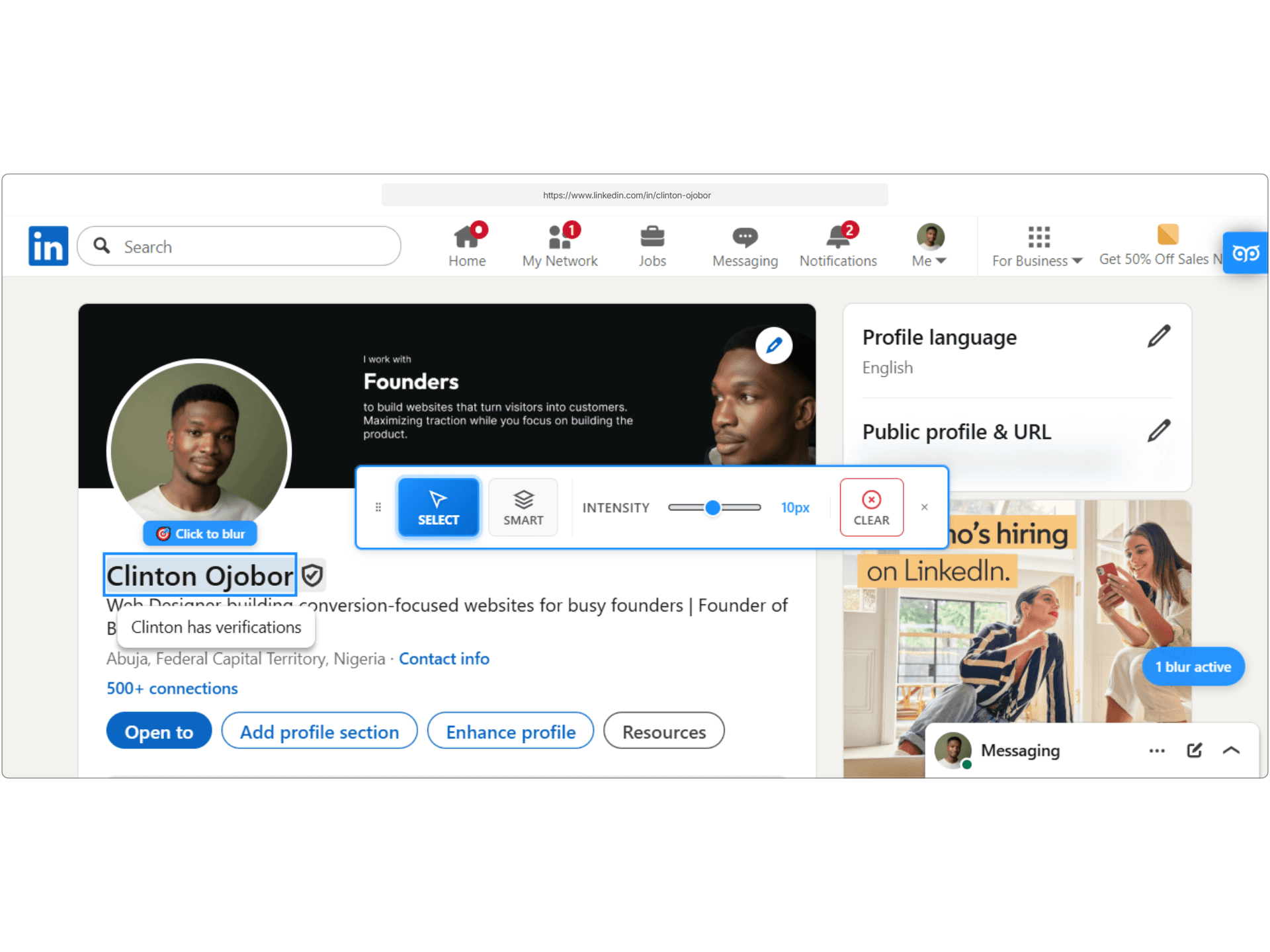
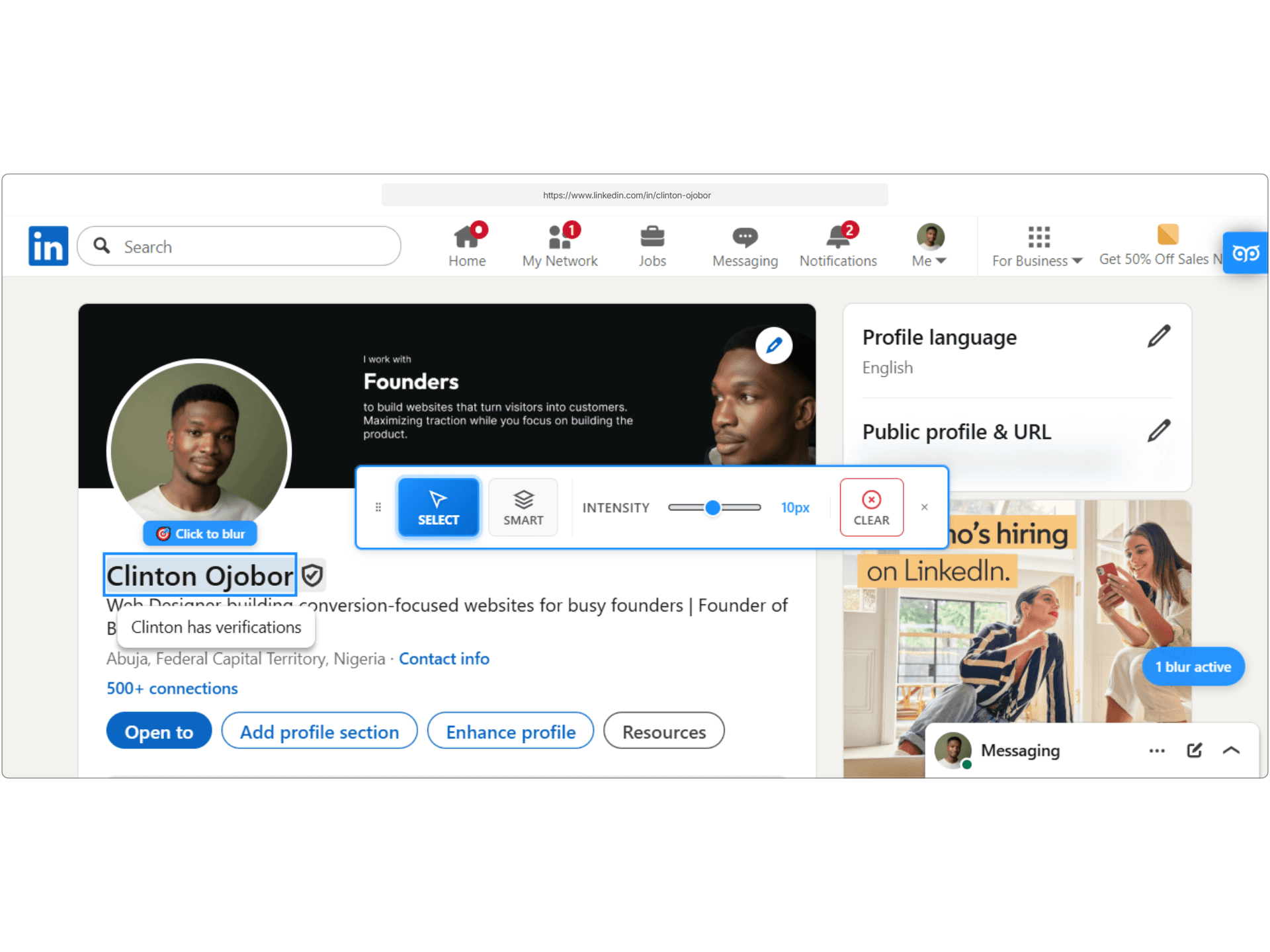
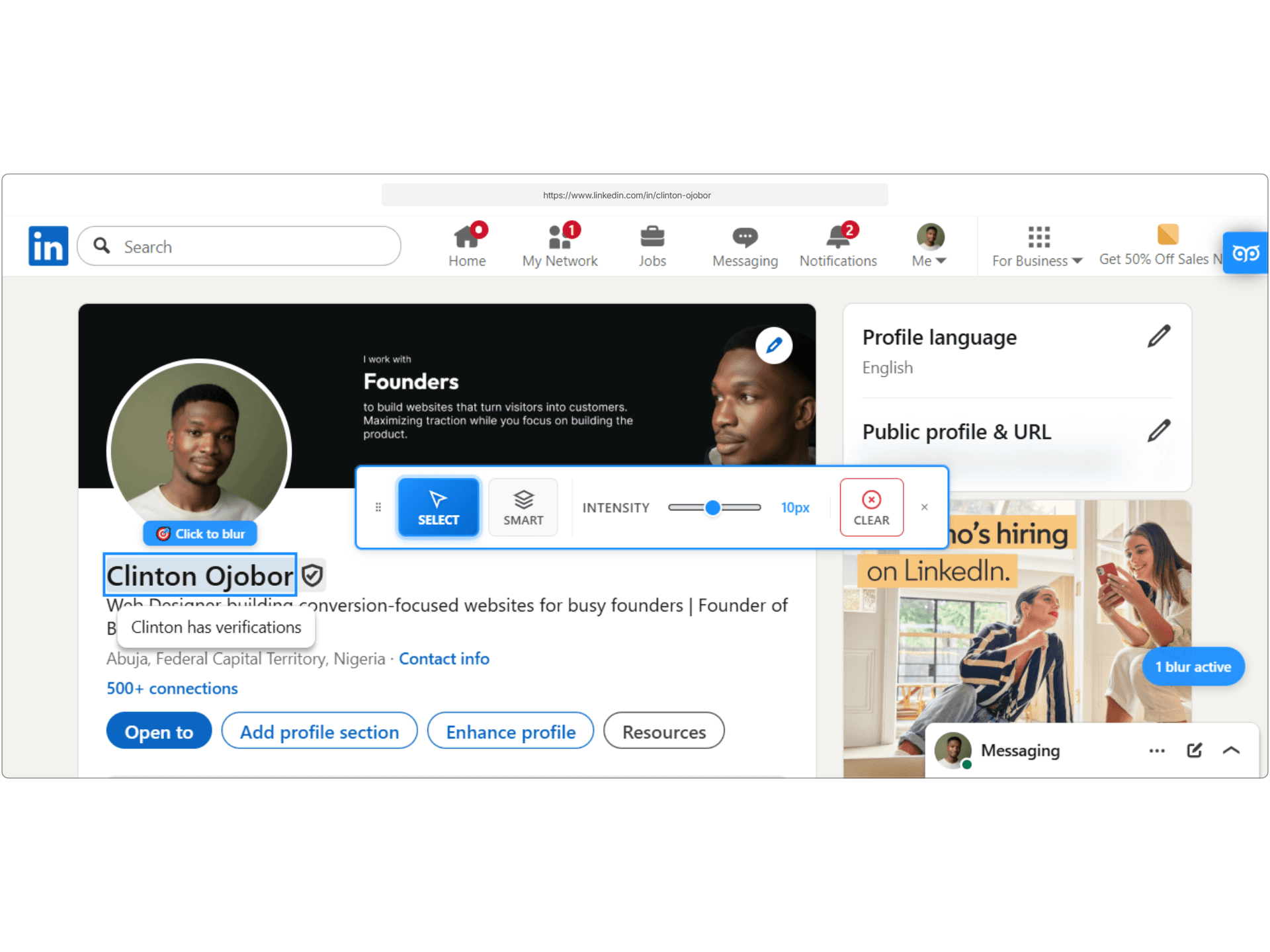
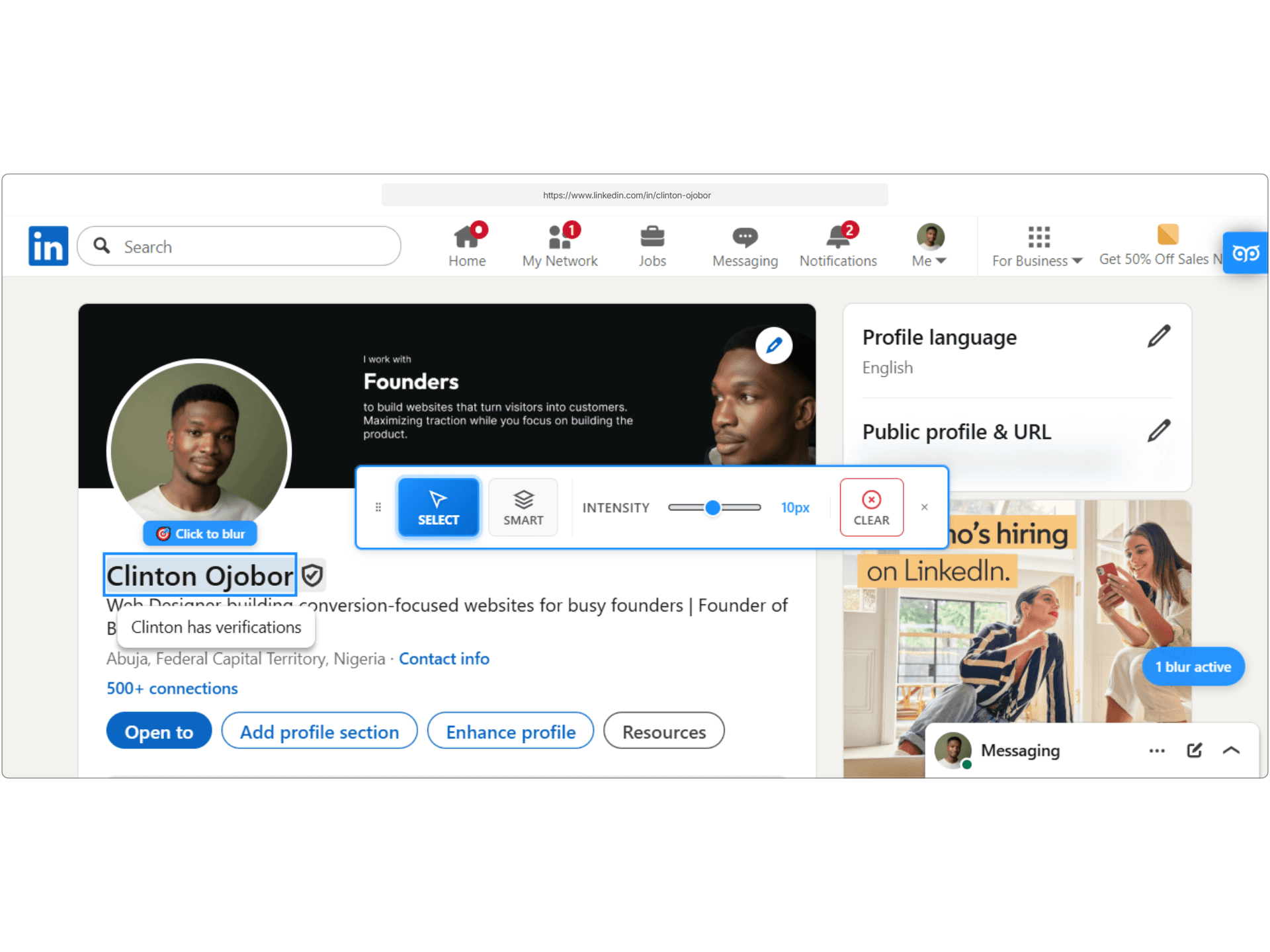
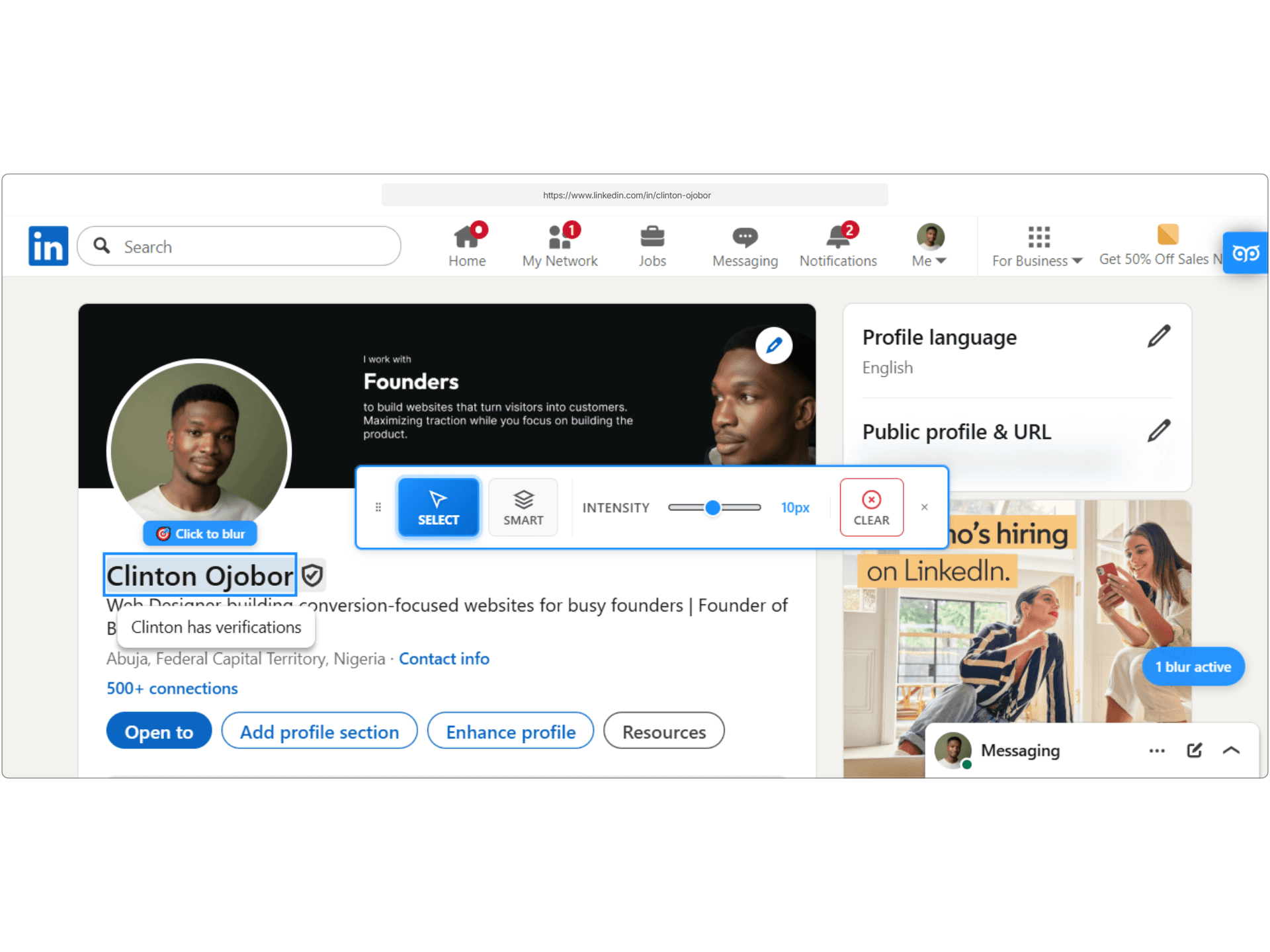
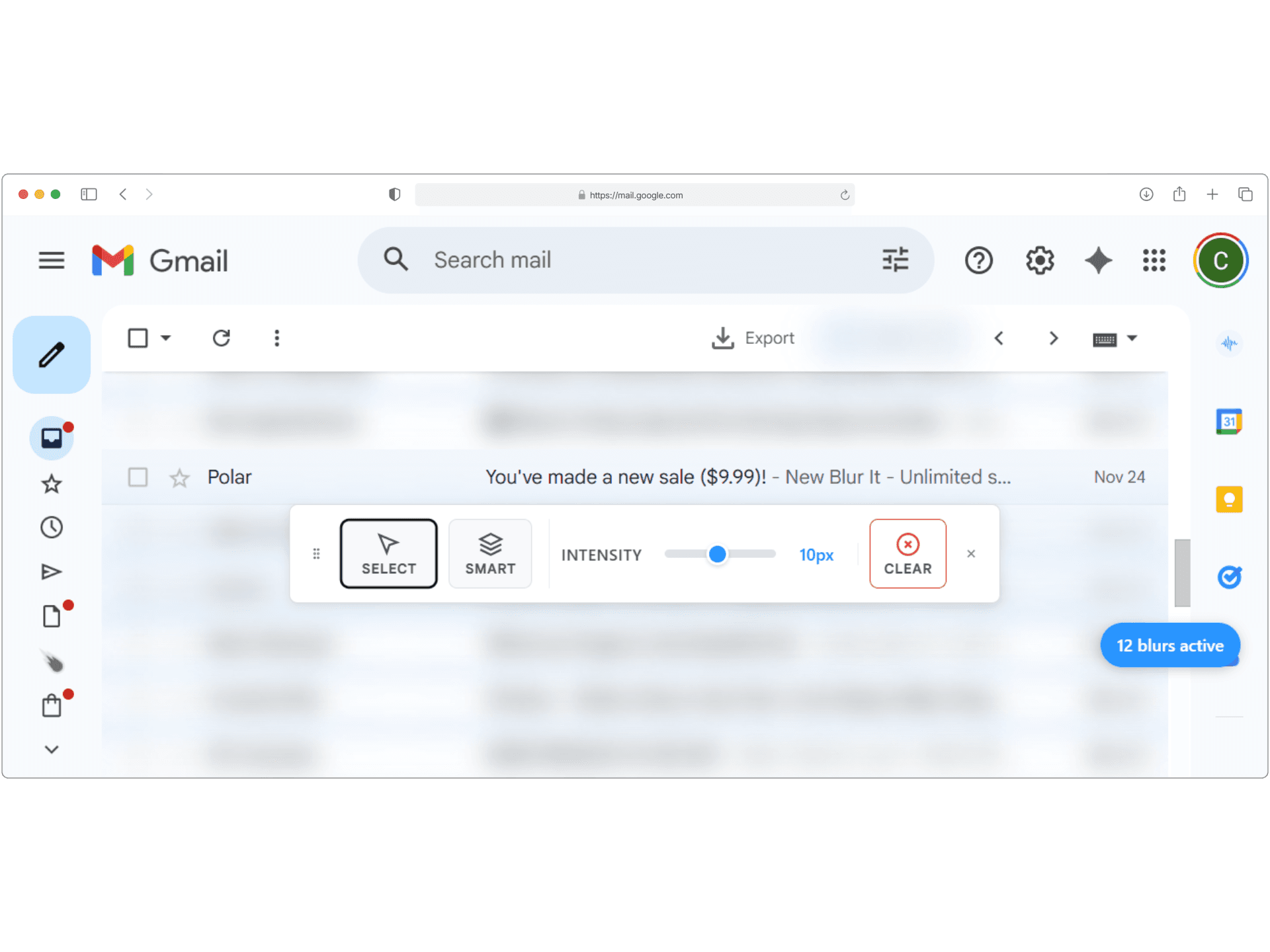
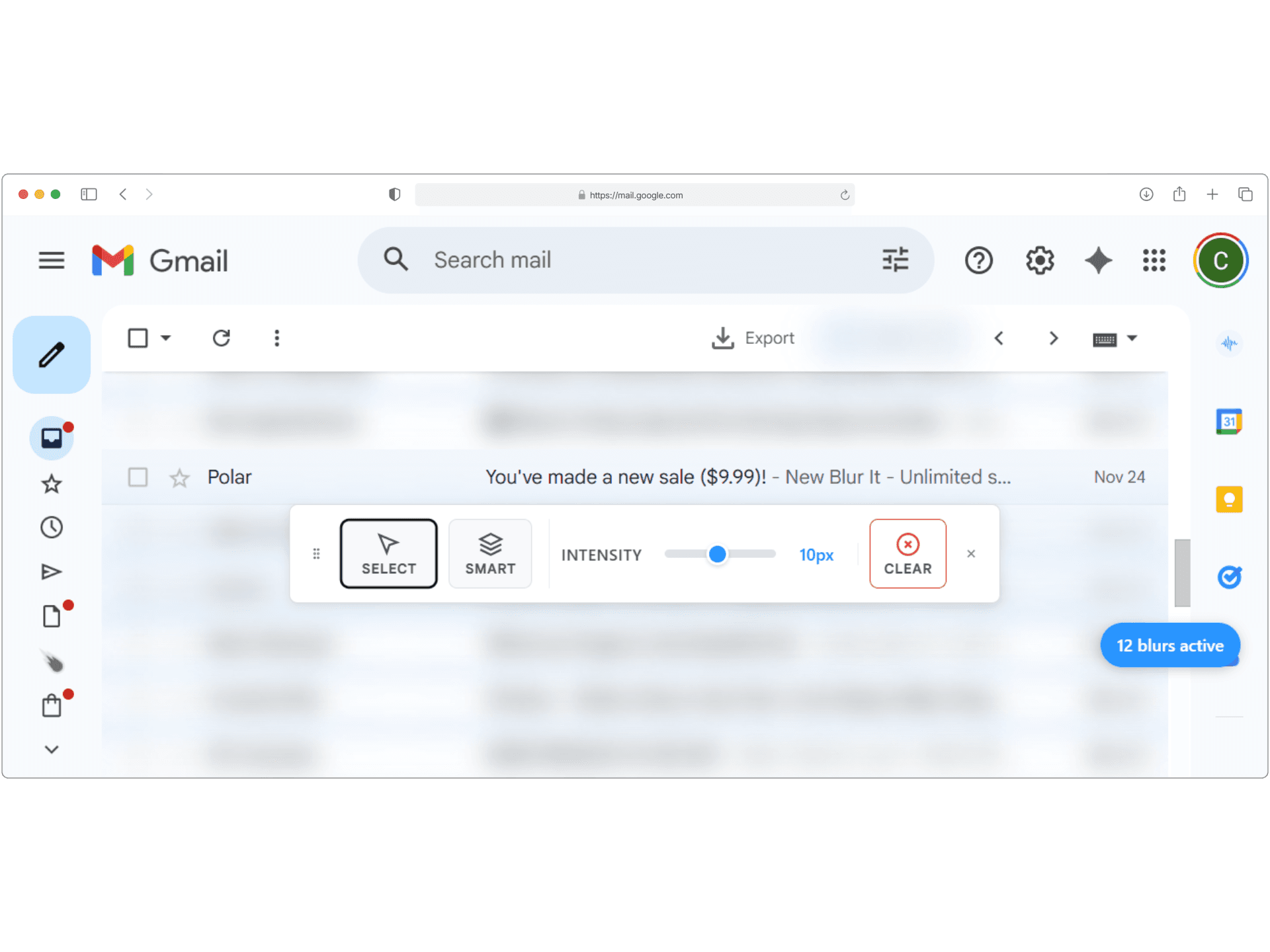
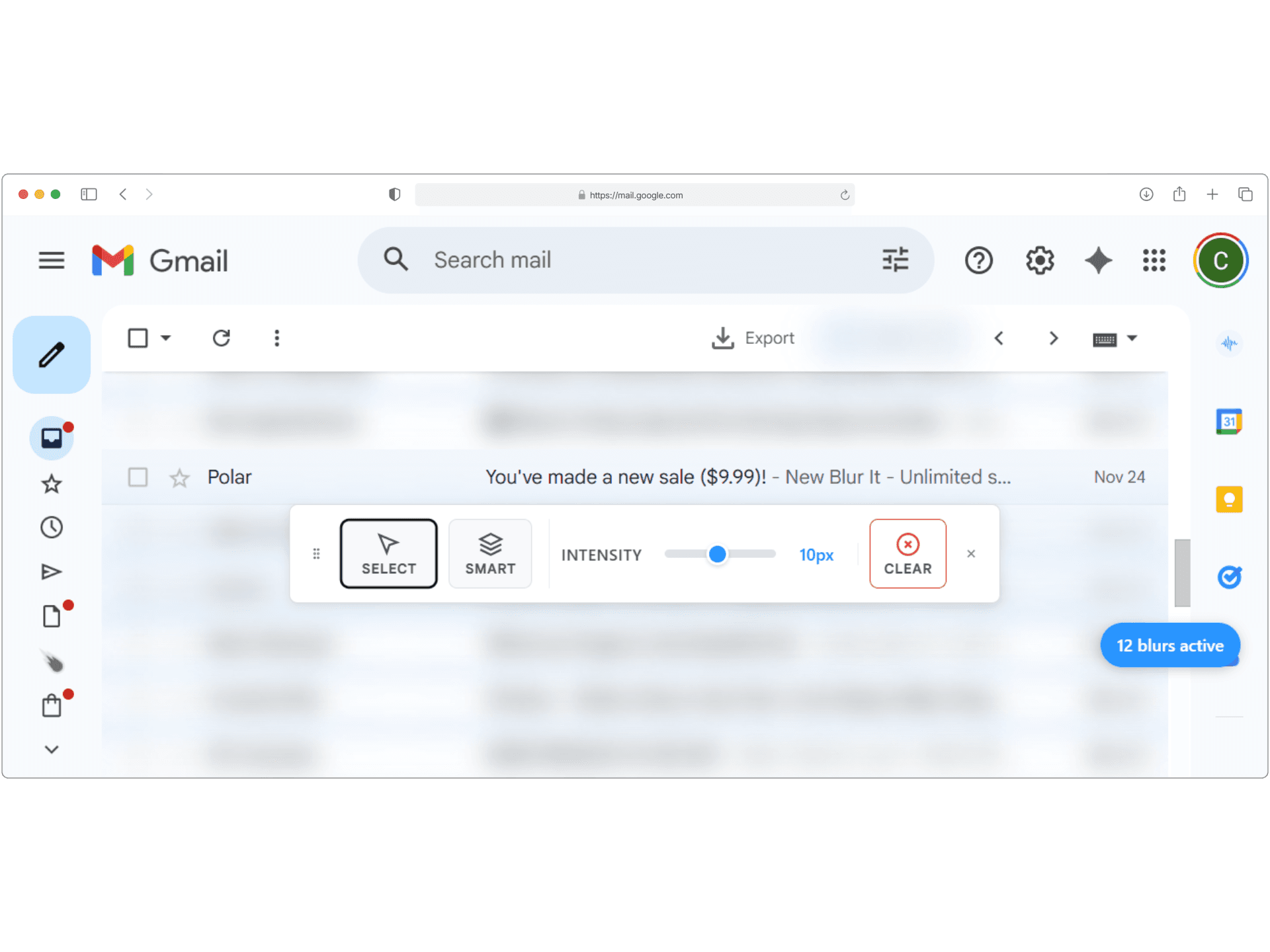
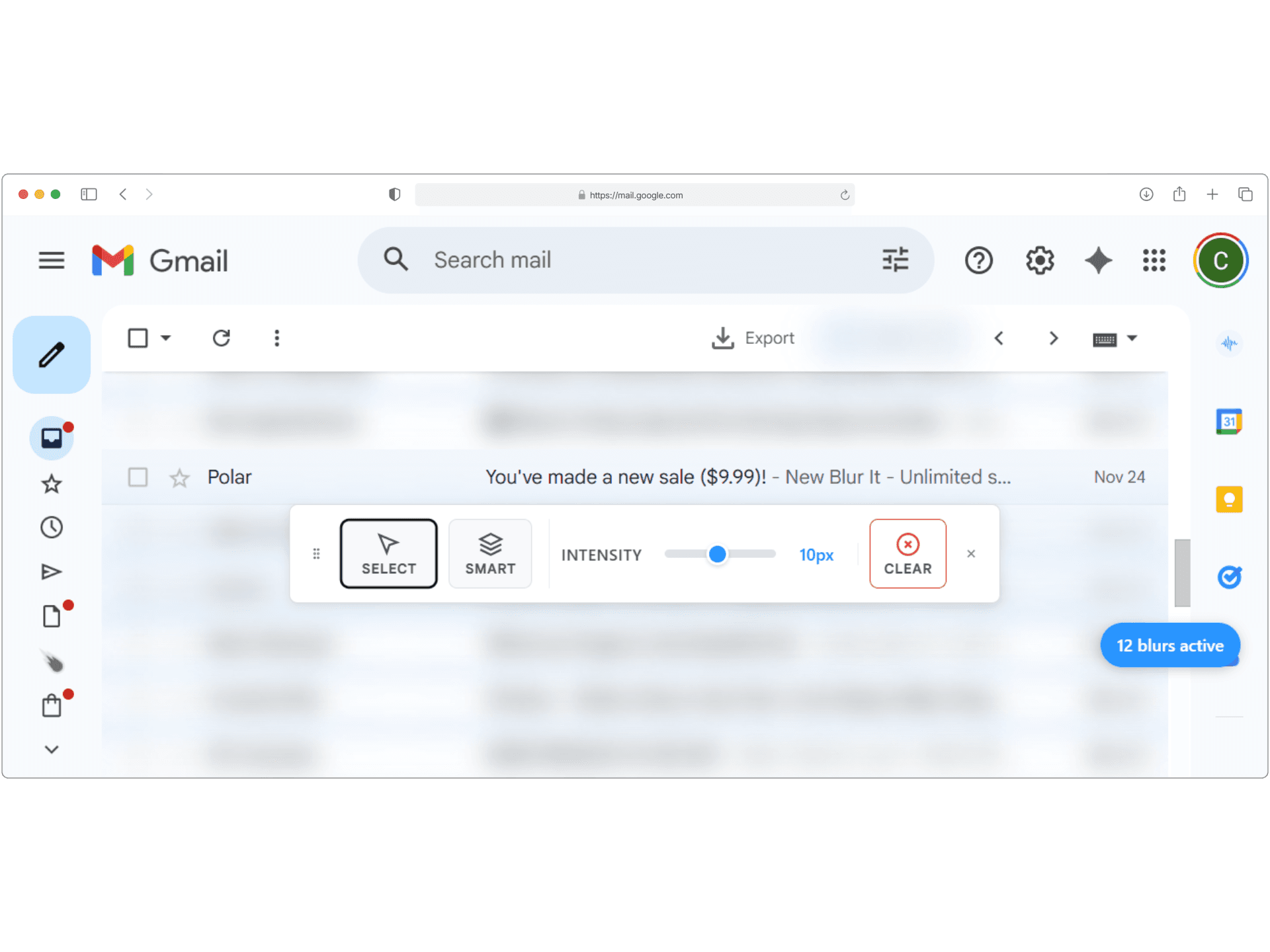
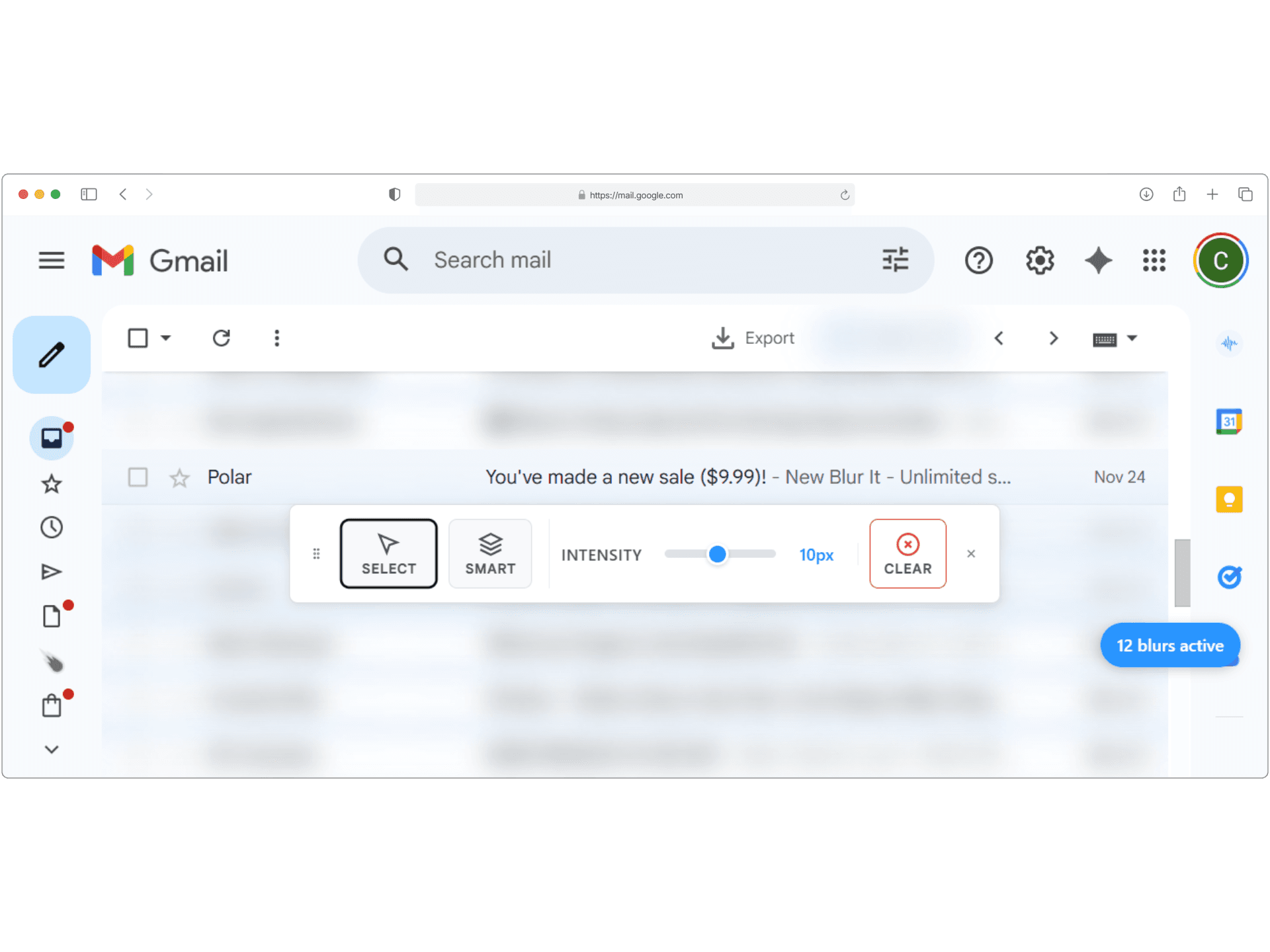
Hide the details.
Keep the context.
Don’t blur the whole screen to hide one email. Selectively blur specific rows, prices, or contacts while keeping the rest of the interface sharp. Perfect for sharing revenue milestones or inbox screenshots safely.
Eliminate human error.
Zero accidental leaks.
Human error happens; don't let it ruin a demo. The smart scanner instantly catches what you might miss, automatically redacting credit cards, SSNs, and revenue numbers with just the click of a button.
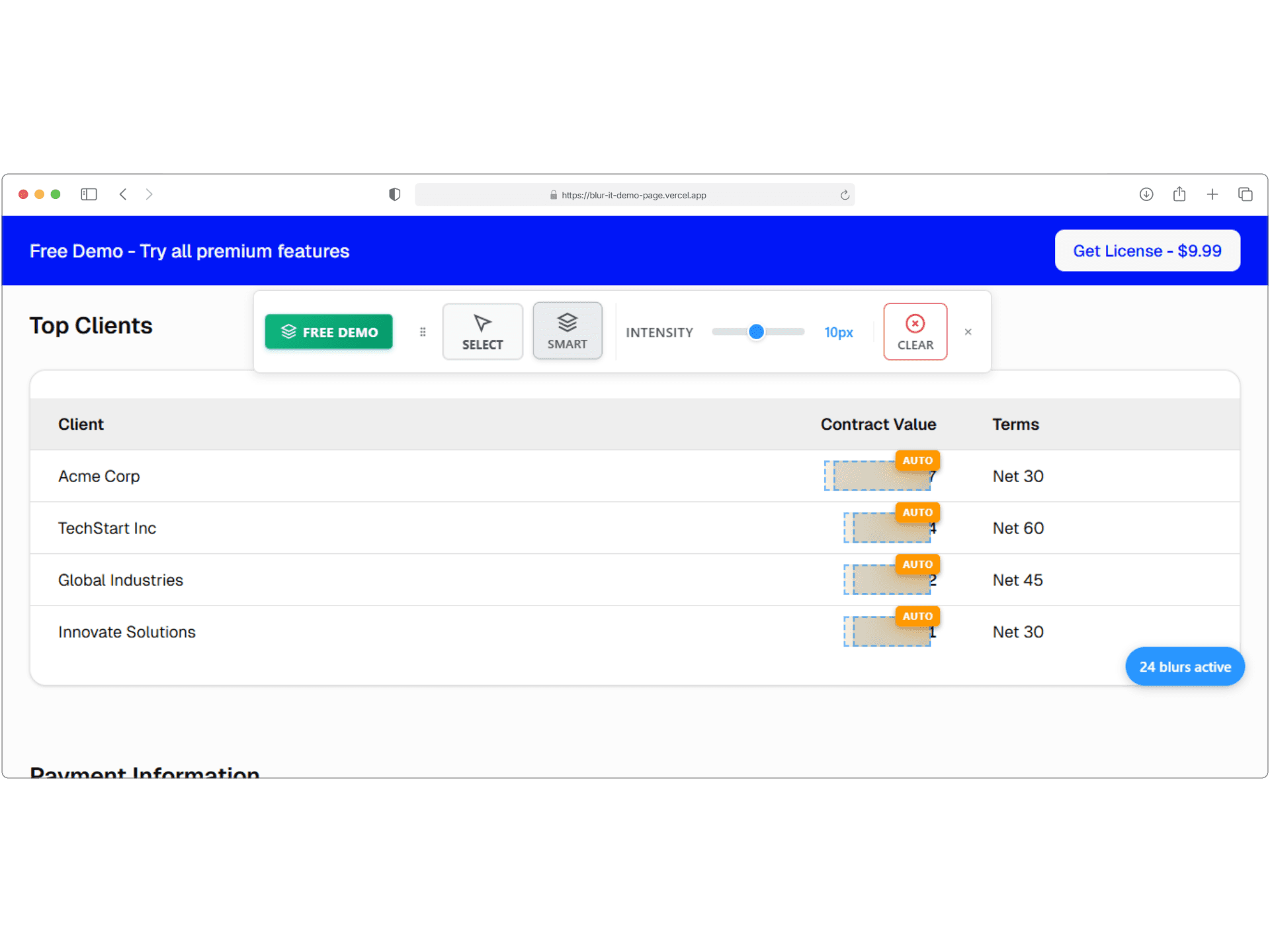
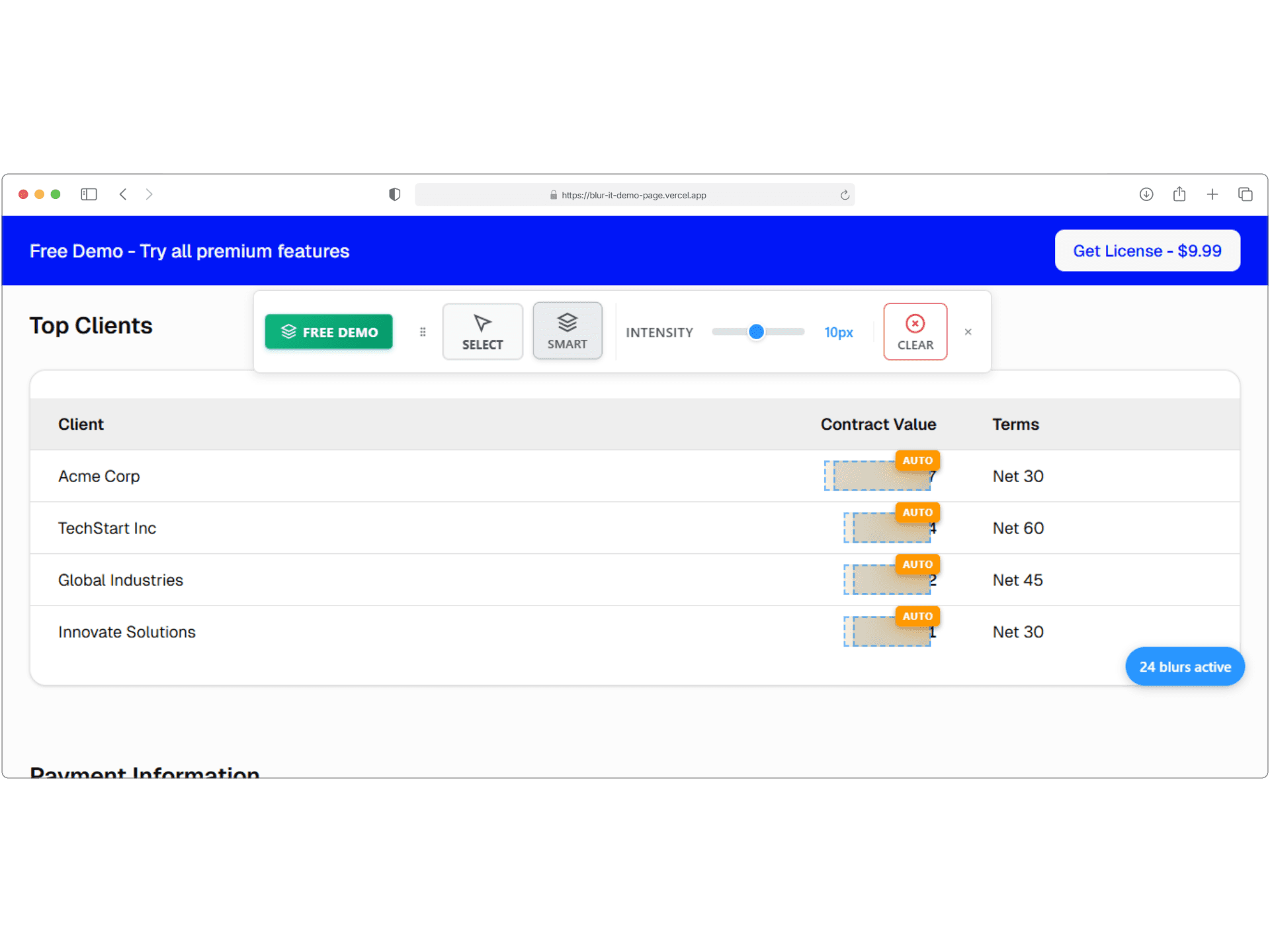
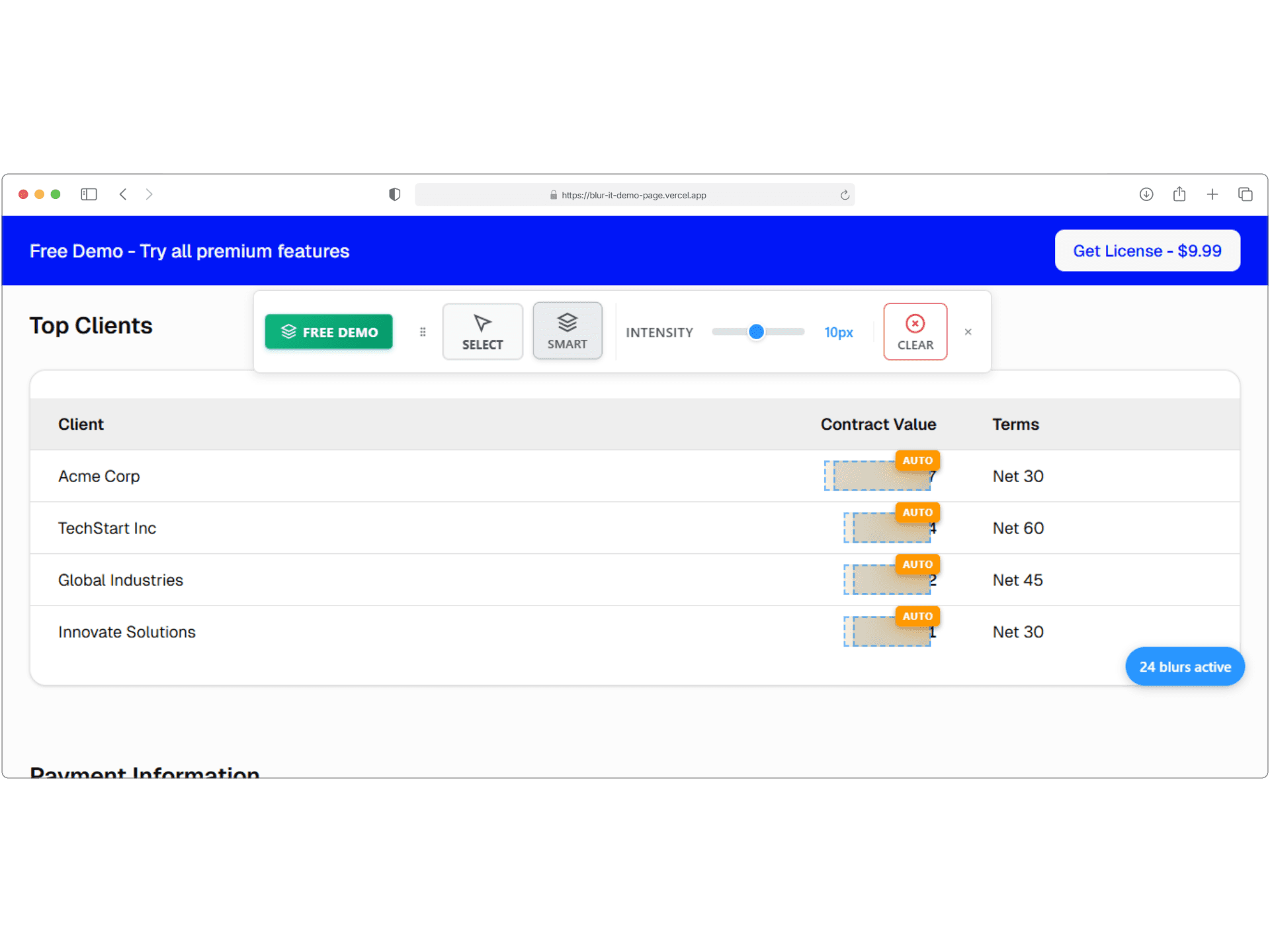
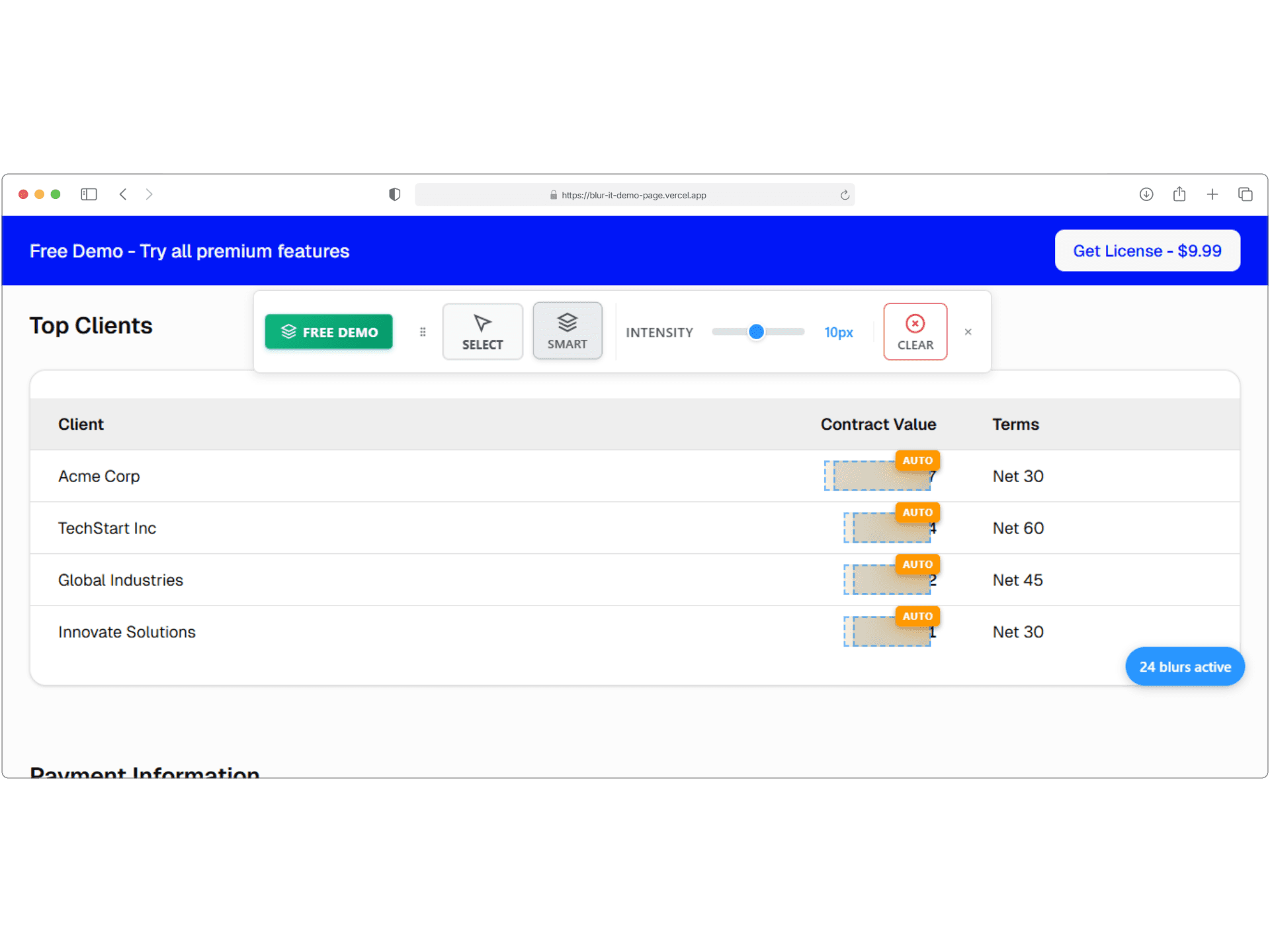
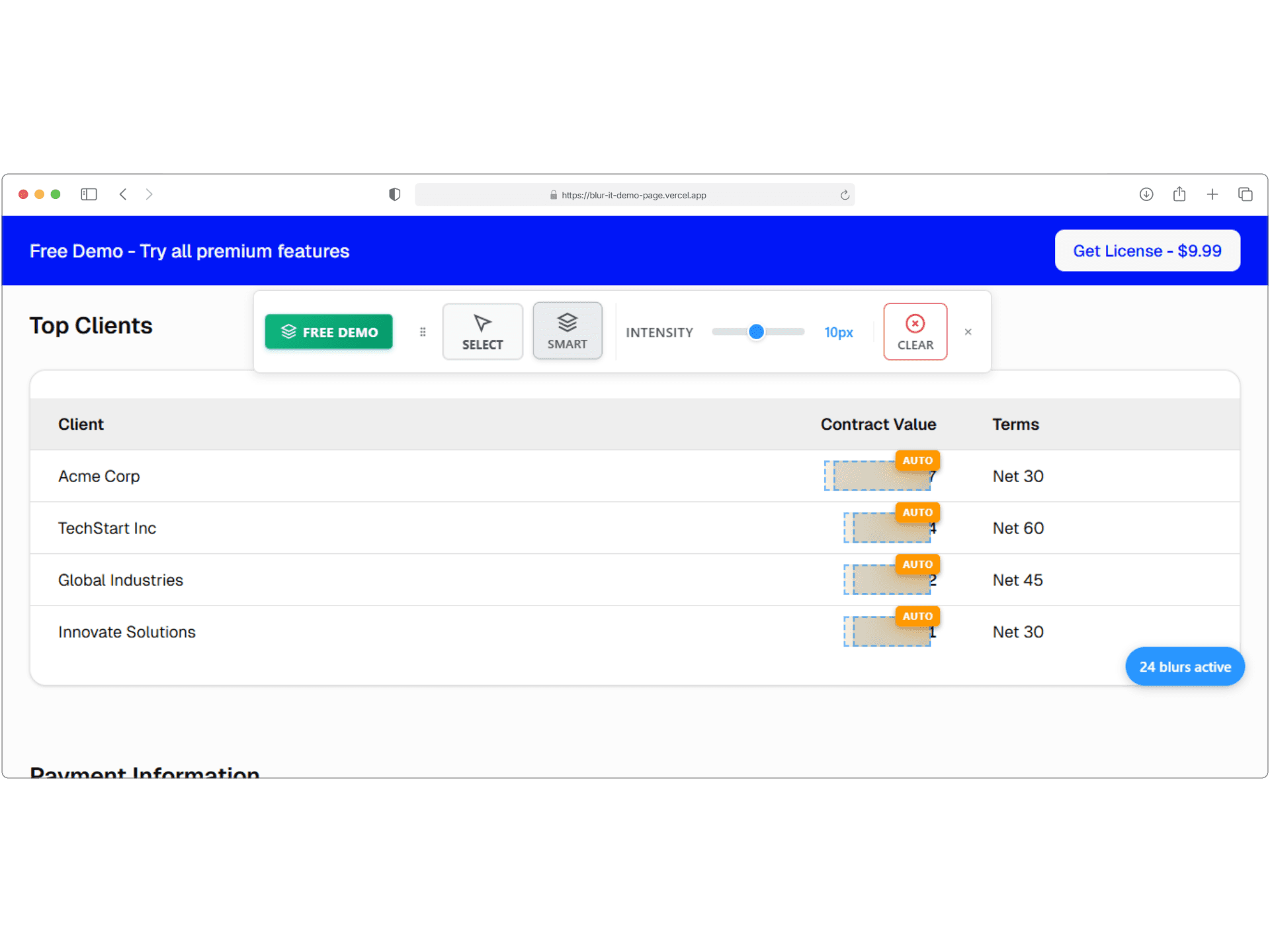
Simple, Transparent Pricing
One tool. One mission: protect your client data
Yearly Access
$4.99/year
Instant key delivery via email.
Unlimited Active Browsers
Unlimited Active Browsers
Unlimited Active Browsers
Unlimited Active Browsers
Unlimited Active Browsers
Unlimited Manual Blurs
Unlimited Manual Blurs
Unlimited Manual Blurs
Unlimited Manual Blurs
Unlimited Manual Blurs
Universal Compatibility
Universal Compatibility
Universal Compatibility
Universal Compatibility
Universal Compatibility
Precision Selector
Precision Selector
Precision Selector
Precision Selector
Precision Selector
No Code Required
No Code Required
No Code Required
No Code Required
No Code Required
Works With Screen Recording Tools like Zoom, Google Meet, Loom
Auto-Blur Automation
Auto-Blur Automation
Auto-Blur Automation
Auto-Blur Automation
Auto-Blur Automation
Keep Blurs on Refresh
Keep Blurs on Refresh
Keep Blurs on Refresh
Keep Blurs on Refresh
Keep Blurs on Refresh
Lifetime License
$9.99pay once
Instant key delivery via email.
Unlimited Active Browsers
Unlimited Active Browsers
Unlimited Active Browsers
Unlimited Active Browsers
Unlimited Active Browsers
Lifetime Updates
Lifetime Updates
Lifetime Updates
Lifetime Updates
Lifetime Updates
Unlimited Manual Blurs
Unlimited Manual Blurs
Unlimited Manual Blurs
Unlimited Manual Blurs
Unlimited Manual Blurs
Universal Compatibility
Universal Compatibility
Universal Compatibility
Universal Compatibility
Universal Compatibility
Precision Selector
Precision Selector
Precision Selector
Precision Selector
Precision Selector
No Code Required
No Code Required
No Code Required
No Code Required
No Code Required
Works With Screen Recording Tools like Zoom, Google Meet, Loom
Auto-Blur Automation
Auto-Blur Automation
Auto-Blur Automation
Auto-Blur Automation
Auto-Blur Automation
Keep Blurs on Refresh
Keep Blurs on Refresh
Keep Blurs on Refresh
Keep Blurs on Refresh
Keep Blurs on Refresh
30-day money-back guarantee. If it doesn't save you time during your demos, we'll refund you.
30-day money-back guarantee. If it doesn't save you time during your demos, we'll refund you.
30-day money-back guarantee. If it doesn't save you time during your demos, we'll refund you.
Frequently Asked
Questions
Frequently Asked
Questions
Frequently Asked
Questions
Is there a free version?
You can use the Free Demo Page indefinitely to blur content on it. However, to use all features on other websites, you will need a license.
Is my data safe? Does the extension read my emails?
Absolutely. The extension runs locally on your browser. No data (emails, credit cards, or text) is ever sent to our servers. Your privacy is our business model.
Does it work on Arc, Brave, or Edge?
Yes! It works on all Chromium-based browsers including Google Chrome, Microsoft Edge, Brave, Opera, and Arc.
How do I receive and activate my license?
It’s instant. Immediately after purchase, we will email you a unique License Key. Simply click the extension icon, paste the key into the pop-up menu, and your Pro features will unlock automatically
Is it easy to use?
Yes. Blur It was designed for speed and simplicity. Click, drag, or highlight to blur elements instantly. No technical skills are required.
Will this slow down my browser?
No. The extension is extremely lightweight and sits dormant in the background until you actively click the toolbar or use a shortcut. It creates zero lag on your browsing experience.
Can I get a refund if it doesn't work for me?
Yes. We offer a 30-day money-back guarantee. If the tool doesn't save you time, just email us for a full refund. No questions asked.
Is there a free version?
You can use the Free Demo Page indefinitely to blur content on it. However, to use all features on other websites, you will need a license.
Is my data safe? Does the extension read my emails?
Absolutely. The extension runs locally on your browser. No data (emails, credit cards, or text) is ever sent to our servers. Your privacy is our business model.
Does it work on Arc, Brave, or Edge?
Yes! It works on all Chromium-based browsers including Google Chrome, Microsoft Edge, Brave, Opera, and Arc.
How do I receive and activate my license?
It’s instant. Immediately after purchase, we will email you a unique License Key. Simply click the extension icon, paste the key into the pop-up menu, and your Pro features will unlock automatically
Is it easy to use?
Yes. Blur It was designed for speed and simplicity. Click, drag, or highlight to blur elements instantly. No technical skills are required.
Will this slow down my browser?
No. The extension is extremely lightweight and sits dormant in the background until you actively click the toolbar or use a shortcut. It creates zero lag on your browsing experience.
Can I get a refund if it doesn't work for me?
Yes. We offer a 30-day money-back guarantee. If the tool doesn't save you time, just email us for a full refund. No questions asked.
Is there a free version?
You can use the Free Demo Page indefinitely to blur content on it. However, to use all features on other websites, you will need a license.
Is my data safe? Does the extension read my emails?
Absolutely. The extension runs locally on your browser. No data (emails, credit cards, or text) is ever sent to our servers. Your privacy is our business model.
Does it work on Arc, Brave, or Edge?
Yes! It works on all Chromium-based browsers including Google Chrome, Microsoft Edge, Brave, Opera, and Arc.
How do I receive and activate my license?
It’s instant. Immediately after purchase, we will email you a unique License Key. Simply click the extension icon, paste the key into the pop-up menu, and your Pro features will unlock automatically
Is it easy to use?
Yes. Blur It was designed for speed and simplicity. Click, drag, or highlight to blur elements instantly. No technical skills are required.
Will this slow down my browser?
No. The extension is extremely lightweight and sits dormant in the background until you actively click the toolbar or use a shortcut. It creates zero lag on your browsing experience.
Can I get a refund if it doesn't work for me?
Yes. We offer a 30-day money-back guarantee. If the tool doesn't save you time, just email us for a full refund. No questions asked.
Is there a free version?
You can use the Free Demo Page indefinitely to blur content on it. However, to use all features on other websites, you will need a license.
Is my data safe? Does the extension read my emails?
Absolutely. The extension runs locally on your browser. No data (emails, credit cards, or text) is ever sent to our servers. Your privacy is our business model.
Does it work on Arc, Brave, or Edge?
Yes! It works on all Chromium-based browsers including Google Chrome, Microsoft Edge, Brave, Opera, and Arc.
How do I receive and activate my license?
It’s instant. Immediately after purchase, we will email you a unique License Key. Simply click the extension icon, paste the key into the pop-up menu, and your Pro features will unlock automatically
Is it easy to use?
Yes. Blur It was designed for speed and simplicity. Click, drag, or highlight to blur elements instantly. No technical skills are required.
Will this slow down my browser?
No. The extension is extremely lightweight and sits dormant in the background until you actively click the toolbar or use a shortcut. It creates zero lag on your browsing experience.
Can I get a refund if it doesn't work for me?
Yes. We offer a 30-day money-back guarantee. If the tool doesn't save you time, just email us for a full refund. No questions asked.
Is there a free version?
You can use the Free Demo Page indefinitely to blur content on it. However, to use all features on other websites, you will need a license.
Is my data safe? Does the extension read my emails?
Absolutely. The extension runs locally on your browser. No data (emails, credit cards, or text) is ever sent to our servers. Your privacy is our business model.
Does it work on Arc, Brave, or Edge?
Yes! It works on all Chromium-based browsers including Google Chrome, Microsoft Edge, Brave, Opera, and Arc.
How do I receive and activate my license?
It’s instant. Immediately after purchase, we will email you a unique License Key. Simply click the extension icon, paste the key into the pop-up menu, and your Pro features will unlock automatically
Is it easy to use?
Yes. Blur It was designed for speed and simplicity. Click, drag, or highlight to blur elements instantly. No technical skills are required.
Will this slow down my browser?
No. The extension is extremely lightweight and sits dormant in the background until you actively click the toolbar or use a shortcut. It creates zero lag on your browsing experience.
Can I get a refund if it doesn't work for me?
Yes. We offer a 30-day money-back guarantee. If the tool doesn't save you time, just email us for a full refund. No questions asked.
Stop leaking sensitive
data on calls
Join privacy-conscious professionals protecting their demos today.
Instant key delivery • 30-day guarantee
Copyright © 2025 Blur It. All rights reserved.
Copyright © 2025 Blur It. All rights reserved.
Copyright © 2025 Blur It. All rights reserved.
Copyright © 2025 Blur It. All rights reserved.
Copyright © 2025 Blur It. All rights reserved.
